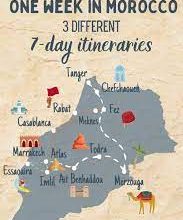How to Install & Use Moviebox APK on your Amazon Firestick?

Today, streaming platforms like Netflix, Stan, and Disney+ provide most entertainment content seamlessly. The days of all media being delivered by broadcast networks are long gone. Or you would have to go to your local video shop to see all the films that were missing at the cinemas. The streaming market has become highly competitive and saturated. It appeared that Netflix and Hulu were fighting for market dominance for most of the past decade. HBO launched their own streaming platform, HBO Go.
MovieBox is an app that allows users to stream online video. It lets them enjoy movies, tv shows, and other content completely free. The app is available for both Android and IOS users. You can use it on your TV and your computer.

What is the secret to it?
MovieBox is based on a few simple principles. It is easy to navigate the site and find your favorite films and shows. You can stream your content in multiple video quality options, from 360p up to 1080p.
You can also use the app’s background playback option to stream content while you are working on other apps. It’s also great because you don’t have to register or make any in-app purchases. To enjoy all the content, you only need to download the app to your smartphone or tablet.
How do I connect it with my Smart TV?
MovieBox APK will not work on Smart TVs without an Android Box or Firestick. You’ll also need a PC and video players such as BlueStack or VirtualBox. VirtualBox and BlueStack are emulators that allow Android-based apps to run on Windows computers or macOS devices. After connecting your AndroidBox/PC to your TV, you will be ready to go.
How do you download MovieBox APK on your device?
The application is easy to download. To install the app on your Android smartphone, you will need to enable your security settings so that you can accept an installation prompt from third-party. Before you begin the installation, make sure to check your settings.
After the download is complete, navigate to your download manager (sometimes called your file manager). The APK file should now be visible. Click on the APK file. Wait for the installation process to begin. To scan the file, make sure to click on the APK app once more. It shouldn’t take long for the app to install. After the installation is complete, a “open” button will appear. To launch the MovieBox app, click on this button.
Logging in
The application will ask you to log in via your Google account on your Android device. After you log in, you can go! Check out the new content available and begin streaming/downloading at your heart’s content.
Install the app on your Amazon Firestick

If you want to download the app to your Amazon Firestick, the process will be slightly different. If your TV is not smart-enabled, you will need to use a Firestick or another external storage device. If you wish to use MovieBox on your Firestick, follow these steps:
Step 1
Start Firestick, and then navigate to Settings. This option should be located near the top of your home screen.
Step 2
Click on My Fire TV or later versions, it might be “Device”. The tab will then say Developer Options.
Step 3
You will find an option called “Apps From Unknown Sources” under the “Devices” tab. This option should be ON.
Step 4
Return to the Home Screen. You will see a search icon in the upper left corner. Click it.
Step 5
Type “Downloader” in the search bar and click on the top search result. After the download is complete, click “Open.”
Step 6
After you have opened the Downloader app, you’ll be asked if Downloader can access files, photos, and media on your Firestick device. This prompt will ask you to approve it.
Step 7
After you have approved the previous step, it is time to modify some settings in the Downloader app. To enable JavaScript, click on Settings.
Step 8
You can now return to the Browser or Home screen of Downloader. Enter the URL in the URL bar to download MovieBox.
Step 9
MovieBox will start downloading as soon as the URL is loaded. The APK file is approximately 26 MB. This will take about a minute depending on your internet speed.
Step 10
A new page will appear after the download is completed. Click the “Next” button at the bottom right-hand side. You will see a new page with the “Install” option. To install MovieBox, click on this link.
Step 11
Wait for the installation process to complete. After the installation is complete, click on “Done”.
Step 12
Once the installation is complete, a message box will appear confirming that the APK file was successfully downloaded. Click the confirmation button to confirm that you have deleted the file.
Step 13
Click on the Home button, then click on Apps. MovieBox will be at the bottom of your screen. You can launch the app and be on your way!
How to use MovieBox APK
There are many tabs on the main screen that will take you to different genres. These include TV Shows, Films, Trailers and News. Navigate to any stream from the list. After selecting a title, you’ll be presented with two options: Watch Now or Download. Choose the quality that you prefer and the content will begin playing/downloading.
MovieBox’s best features
What makes MovieBox so great? We’ve listed some of the key features that make MovieBox a great streaming source. These are the top reasons to download this app.
Different quality levels
You can have complete control over your stream. The app has four levels:
- 1080p (HD)
- 720p (HD)
- 360p (Medium)
- 240p (Low)
This works well if you have slow internet speeds or experience slowdowns. You can simply lower the quality of your stream to keep your favorite shows uninterrupted.
Cross-platform functionality
MovieBox APK’s cross-platform functionality is another thing that makes it so great. The app can be run on any device by using third-party software. You can find the compatible devices in the FAQs.
Regular content updates
You also have regular updates to the application, so you can access all the most recent Hollywood blockbusters. Every user is notified when new content is added, much like Netflix or Stan.
Simple design
The app’s simplicity and accessibility are outstanding, as we have already stated. The app’s efficient categorisation makes it very simple to use. It works exceptionally well on all types of devices.
Conclusion
MovieBox APK is a great place to start if you want to have access to the latest films, TV shows, and other media available on the streaming market in 2020. You can download the app, and if you have any questions, this guide will help.
Apart from this, ig you want to know about Takken 5 Apk Download for Android Device then please visit our Technology category