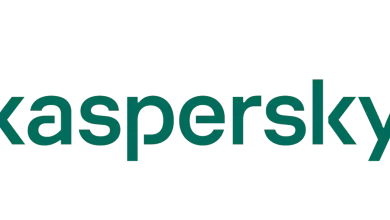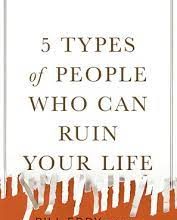How to use a screen recorder to make a video resume?
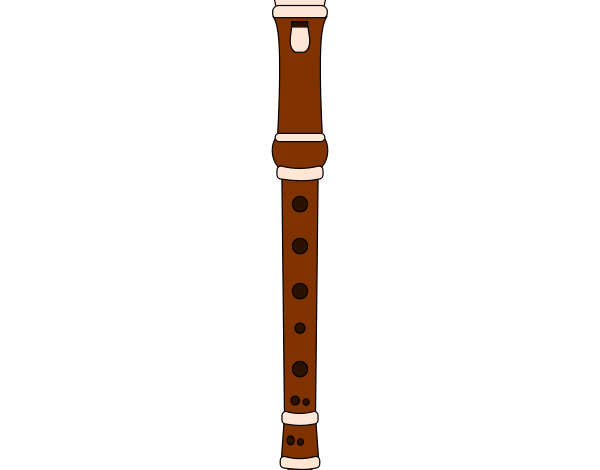
Why is video resume important to get a job? As you know, the majority of companies ask for video resumes because they are more focused on your skills, your way of communication, your confidence, and how you present yourself.
That’s why big brands and companies mention submitting video resumes. But your resume should be unique and high appealing. You should create a high-quality resume video. But the question is how? Should you hire a professional videographer or video editor? Not, at all. Hiring a videographer and editor is expensive. You can still create a resume video without spending money. Yes, download the iTop screen recorder and editor on your pc and start creating video.
How to create a video resume?
If you are thinking of creating the best video resume by yourself you have to be ready before recording.
Here are somewhat you should do.
Write a script
First of all, you have to create a script, like what will you talk about, what you want to include, how you will introduce yourself, etc. note down all these points in a notebook and do the practice of it
Set a background
Now choose a good and neutral background, don’t sit in front of much fancy background. Light colors like blue, black, or white background will appear in the video resume. If you don’t have a good background, put a light cloth in the background.
Choose the best recording device.
Choosing a good recording device is important because the best recorder is important for creating a high-quality, high-quality resume video.
Add additional visual
As you, just talking in front of the camera is not enough. You have to add some infographics, slides, worksheets, and certificates to it. For adding these, you have some editing tools like iTop screen recorder and editor.
Edit video resume
The main thing is to edit your video properly before submitting it. I recommend the iTop screen recorder and editor.
Why choose iTop screen recorder and video editor for a video resume?
Here are some reasons why you should choose itop screen recorder and editor
Video recording using a webcam
The full-screen recorder is capable of recording a webcam too. You can record your face and mic with the help of the itop screen recorder easily. This is considered best for recording video resume, tutorials, video lessons, games, PowerPoint presentations, and reaction videos.
Easy to use
Itop screen recorder is a user-friendly recorder. Beginners can easily use it. You can record videos smoothly, edit them, and can share them on social media platforms.
High-quality video
With these screen recorders, you can record HD video without Lag. You can record sharp video with a 60fps frame rate and 4k recording.
Amazing features in free
You get a lot of unique and powerful features for free. Its premium version is of high quality and free of cost.
You can take screenshots.
You can also capture images while recording video and audio. This will not affect video quality.
You can record audio easily.
You can record high-quality audio while recording your pc screen. You can record your laptop’s microphone, system sound of a pc, or voice from your headset. Top screen recorder allows you to record professional images and sound.
How to edit a video resume?
After recording the video, you can edit this resume video by using an iTop screen recorder and editor.
Follow these steps
- Download and install iptop screen record and video editor on your pc
- Open this application; you will see the option ‘tools’ and tap on the tools
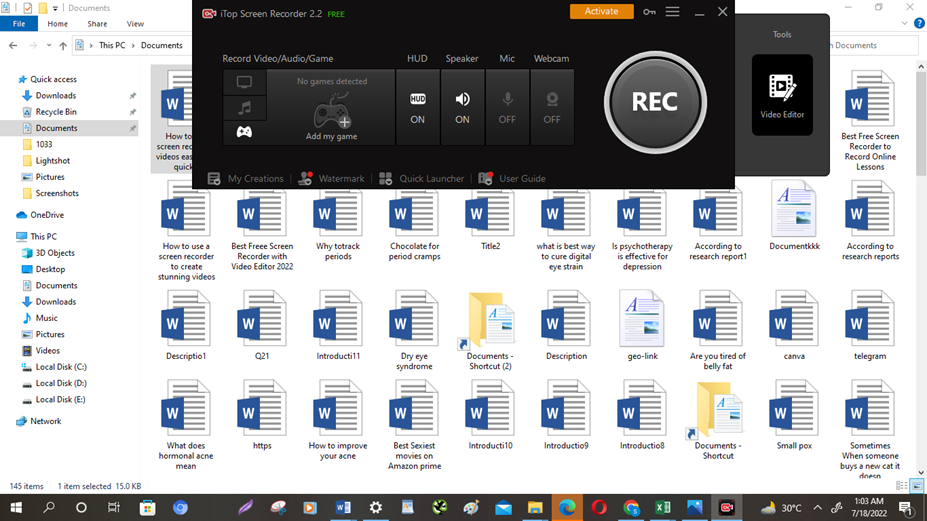
- Now select a video and add it
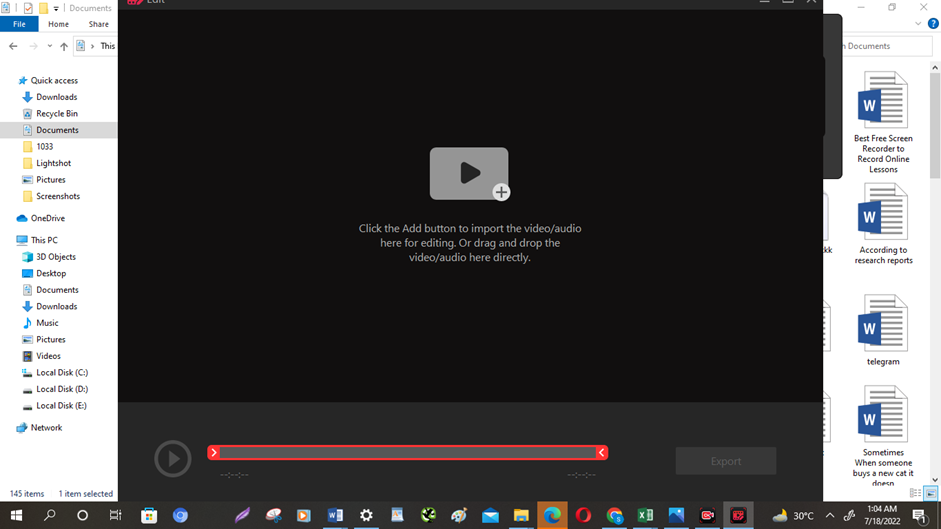
- After adding the video, edit it, and click on a filter to add a filter
- Now tab on stickers if you want to add
- You can add audio to different video parts
- You can add subtitles by clicking on the subtitle option.
Apart from this if you are interested to know more then visit our how to category.