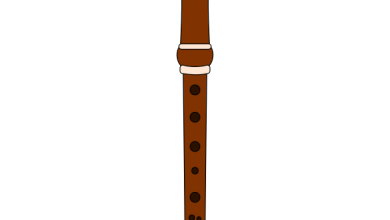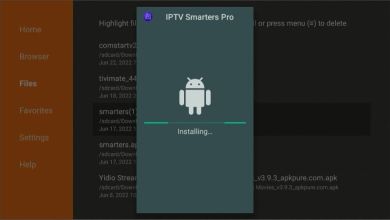How to Use Siri on iPhone 12 to Make Your Life Easier
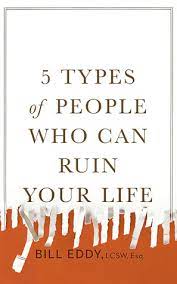
Some people cannot imagine their lives without the assistance of artificial intelligence. The likes of Alexa have transformed the way we approach everyday tasks.
Now, you can carry out simple things with an AI assistant after giving it a voice command. Of course, considering the gimmick and how futuristic it feels, getting used to artificial intelligence could take a while.
It is worth noting that you do not have to go for a dedicated AI assistant if you do not want to. Having a smartphone is enough these days. And since most people have one, you can familiarize yourself with AI assistants right away.
For iPhone users, Siri is a name that should mean something. Learning how to use Siri on iPhone 12 should not be a problem. Nor is it an issue if you have another iPhone model.
So long as the device is functioning properly and has the latest available iOS version on it, Siri is there to help you.
How to Use Siri
Before we move on to the guide on how you can activate and use Siri on an iPhone, it is also worth mentioning that MacBooks have Siri in them as wel
Now, for iPhone users, here is what you need to do to get started. First, you need to enable the feature.
Go to Settings, open Siri & Search, and tap the “Press Side Button for Siri Switch” tab. Now, you can enable the assistant to work even if the iPhone’s screen is locked.
An easy way to enable Siri is to hold down the side button and wait for the assistant’s icon to appear on the device’s screen. On the other hand, iOS 8 and later allows users to launch Siri by saying “Hey Siri” to the iPhone’s microphone. However, make sure that the “Hey Siri” feature is enabled in the iPhone’s settings.
In case you are unhappy with how Siri sounds while she is talking to you, there is an option to change her voice. By default, the iPhone has a few different voices, but you can download more from the internet.
Notable Siri Functions
Once you know how to activate and use Siri, you can start utilizing the AI. Since the smartphone market is quite competitive, it is no surprise to see Apple engineers doing their best to introduce new features on a regular basis.
Siri is quite popular and helps a lot in improving the iPhone user experience. Here are some of the most notable functions that people often utilize while receiving help from Siri.
How to Use Siri on iPhone 12 to Make Your Life Easier
Some people cannot imagine their lives without the assistance of artificial intelligence. The likes of Alexa have transformed the way we approach everyday tasks.
Now, you can carry out simple things with an AI assistant after giving it a voice command. Of course, considering the gimmick and how futuristic it feels, getting used to artificial intelligence could take a while.
It is worth noting that you do not have to go for a dedicated AI assistant if you do not want to. Having a smartphone is enough these days. And since most people have one, you can familiarize yourself with AI assistants right away.
For iPhone users, Siri is a name that should mean something. Learning how to use Siri on iPhone 12 should not be a problem. Nor is it an issue if you have another iPhone model.
So long as the device is functioning properly and has the latest available iOS version on it, Siri is there to help you.
How to Use Siri
Before we move on to the guide on how you can activate and use Siri on an iPhone, it is also worth mentioning that MacBooks have Siri in them as well. Keep that in mind the next time you want to learn how to connect iMessage to MacBook or how to dictate the text. The odds are that Siri can help with the problem.
Now, for iPhone users, here is what you need to do to get started. First, you need to enable the feature.
Go to Settings, open Siri & Search, and tap the “Press Side Button for Siri Switch” tab. Now, you can enable the assistant to work even if the iPhone’s screen is locked.
An easy way to enable Siri is to hold down the side button and wait for the assistant’s icon to appear on the device’s screen. On the other hand, iOS 8 and later allows users to launch Siri by saying “Hey Siri” to the iPhone’s microphone. However, make sure that the “Hey Siri” feature is enabled in the iPhone’s settings.
In case you are unhappy with how Siri sounds while she is talking to you, there is an option to change her voice. By default, the iPhone has a few different voices, but you can download more from the internet.
Notable Siri Functions
Once you know how to activate and use Siri, you can start utilizing the AI. Since the smartphone market is quite competitive, it is no surprise to see Apple engineers doing their best to introduce new features on a regular basis.
- Song identification
If you hear a song and want to know what it is called, you can ask Siri to identify the tune. Sure, one could argue that Shazam does the same thing, but if you want to have Siri do the job for you instead, consider it an available option.
- Password generation
Considering how important security is these days, it is necessary to have strong passwords. You can ask Siri to generate a password and save it on the device. After using the password, add it to the password manager app or another location where you store your information.
- Googling
In case you need to check some things on Google to get your facts straight or find out when an event is happening, to name a couple of examples, Siri can google stuff for you. Not only that, but you can also ask Siri to read the information to you if you do not want to read it yourself.
- Setting Adjustments
iPhones have a lot of different settings, and depending on the circumstances, you might want to make certain adjustments. For instance, instead of connecting to public Wi-Fi, you might want to switch to cellular data for security reasons. Or, due to your surroundings, it might make sense to enable the Dark Mode feature or lower the screen brightness. Siri has the feature to adjust the iPhone’s settings.
- Contact Reach
Whether you want to call or text someone, Siri can help. To initiate a call, simply tell Siri to call someone in your contact list or dictate the number. Texting is similar. You can dictate the message you want to send in a text and confirm it.
- Coin Flips and Dice Rolls
There are times when you need to make a decision but cannot choose between different options. For instance, what you should have for dinner or whether you should go out or stay at home.
Siri can flip a coin or roll dice to help you decide if you are willing to leave the decision to chance.