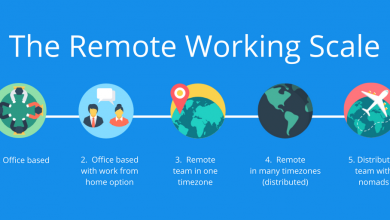Top 13 Best Methods About How To Increase Download Speed In Chrome?
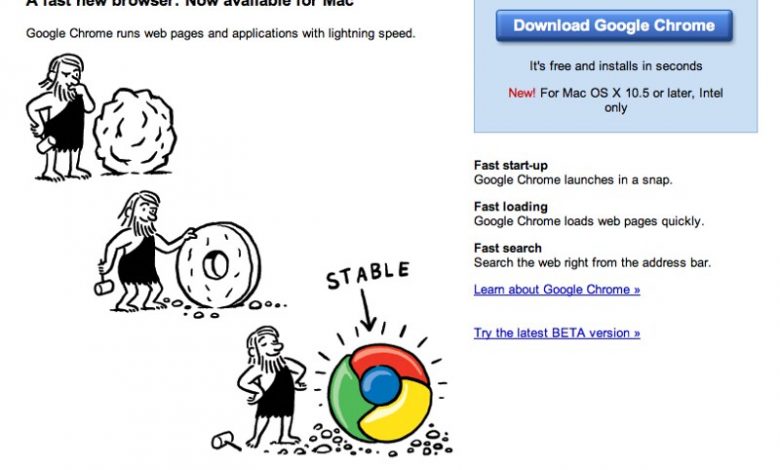
Best ways about how to increase download speed in Chrome?
It is pretty annoying that the chrome internet browser lags behind most of the other browsers in terms of speed. This happens not because of the internet connection but most likely because it has many features, extensions, and plugins whose job is to defend you from all sorts of dangers. After installing so many plugins and extensions, Chrome slows down a ton!
When it comes to downloading files in Chrome, slow speeds can be frustrating. Luckily, you can try a few tricks to increase your download speed. Firstly, try clearing your browser cache and cookies, which can help to free up space and improve performance. You can also disable unnecessary Chrome extensions, slowing your browsing and downloading speed.
Additionally, ensure your internet connection is stable and strong, as a weak connection can cause slower downloads. Another useful tip is to pause any other downloads or uploads you may have in progress, as these can compete with your Chrome download and slow it down. Finally, consider using a download manager extension for Chrome, which can help to optimize and accelerate your downloads. By implementing these tips and tricks, you should be able to increase your download speed in Chrome and enjoy a more seamless browsing experience.
1. Remove Chrome extensions and plugins
Maybe you don’t need some of those pretty useless plugins installed on your browser. The first thing to do is remove all the unnecessary extensions. If you need them, go ahead and reinstall them as needed, but as a first test, deactivate all (even those that seem like “must-have”) and check if it makes any difference in speed.
2. Delete cookies regularly
Cookies are small pieces of text stored by the browser itself; they keep track of what sites you visited before and even what you were searching for on a search engine. Deleting cookies will help a lot if you’re dealing with leg issues. However, this doesn’t mean that deleting them altogether might not be a good idea, so if you want to delete cookies, do it once in 3 months or something.
3. Stop browser caching of images
One of the most important things to keep in mind is that cache can be cleared on all three levels, domain name, path, and page; there are also two ways of earning information to speed up browsing. The best way would be using an extension like cache-clear, for example, but if you’re not able to do it (like in the case with corporate firewalls blocking Chrome extensions), then use these instructions instead:
Click on the menu button, open History, select Clear Browsing Data, type Cache into the search bar, click Cached images and files, check the box next to Clear Cached Images, click on the “Clear browsing data” button.
4. Stop storing passwords in Chrome
Although your passwords are stored safely, they create an additional layer of encryption, which is why some people like to leave them disabled or maybe use another browser to store sensitive information. If you do not want to switch browsers, there’s always a way out by using extensions like LastPass; it keeps all your passwords and other information safe without having them on your computer.
5. Download files with IDM instead of Chrome
Internet download manager (IDM) is probably one of the fastest downloading tools available today. A short story about how to increase download speed in Chrome by using IDM.
Install IDM and set it to run whenever you start your browser. Find a download link, right-click on it and choose “Download this video” from the menu. Enter the output file name (the one where you want to save the downloaded file), check “Run as administrator,” set speed limit (optional) and select “Start”. Done, now all downloads will be performed with better speed.
6. Restart Chrome for every session
Sometimes we tend to forget about simple stuff like restarting our browsers, which can result in lagging or even crashing (especially if you’re running heavy extensions). If Google Chrome is already fading, renew it and try again. I’m sure problems will disappear after doing so.
7. Run only the essential (plugins and whatnot)
This is probably the essential thing to do if you want everything to be fast; clean up your browser, remove unnecessary stuff. By doing so, Chrome will run faster and smoother than ever before. You can free up some space by deleting old downloads, for instance. And yes, you should disable (or at least deactivate completely) all plugins such as Adobe Flash Player, Java, or even Skype because running those might not be a good idea if you’re looking for performance improvements.
8. Change DNS settings
If you have a terrible internet connection already, then changing your DNS server might help a lot in terms of speed improvements. There are different kinds of public DNS servers available for you to choose from, but I’d suggest OpenDNS since it provides the best speed and security.
9. Use a VPN or TOR
I’m not going to explain what a VPN is because you probably already know it; using a good VPN provider will help you reduce lagging symptoms and protect your privacy on the internet. So why don’t we jump straight into this?
10. Use Ad Block
It’s straightforward. The fewer ads you see on the internet, the faster pages will load, it’s just that simple. And if you use an ad blocker, chances are your connection will be much more robust since ads tend to make sites slower by using up more bandwidth.
11. Don’t use Google Search for web browsing
When I search for something on Google, it shows me all kinds of stuff, including “related searches,” which results in me having to click way too many links before getting what I want; sometimes, there are even redirects involved which makes browsing slow as hell! How to increase download speed in Chrome by not using Google Search:
- Click the search bar → Tools → Manage search engines → Search engine order. Select “Other search engines” and click the “Add” button.
- Now you can choose which search engine you’d like to use for searching, also select the one that suits your needs best (if it’s not already selected).
- Done – now your browser will work faster because of using an alternative search engine, resulting in fewer redirects or pop-ups.
12. Stop downloading torrents
Read More: An Extensive Guide About How To Fix Catalytic Converter Without Replacing And More
Torrenting can be highly demanding, especially if you already have a terrible internet connection. If your download speed is low and you’re still trying to torrent stuff, then there’s no point because even the best torrent client out there (the famous uTorrent) will fail to perform correctly on bad connections. How to increase download speed in Chrome by not using Torrents:
Enter your favorite search engine with a search bar on its home page → Search for “Utorrent alternative”. Look for a suitable alternative like Vuze, qBittorrent, or Deluge; Download these clients and install them on your computer. Done, now you won’t have problems with torrenting anymore!
13. Use Chrome Canary
Chrome Canary is a special kind of browser which gives you access to experimental features such as a different rendering engine (it uses WebKit instead of Google Chrome’s Blink engine, which comes with all kinds of improvements); it also has very cutting edge security and developer tools. If you want the best browsing experience around, you should give this “nightly build” program a try, it’s easy to use and doesn’t take up much space on your HDD or SSD.
Apart from this if you are interested to know more about How To Powerwash Chromebook? then visit our How to category.