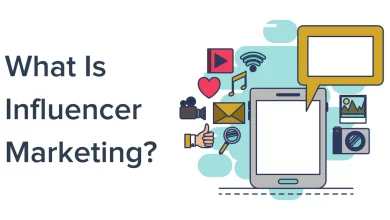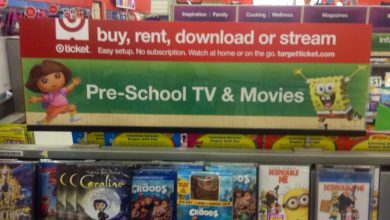What Is A Logitech G Hub Software? A Detailed Overview of Logitech G Hub Software

The Logitech G Hub software enables you to configure all your Logitech G devices. This means that it is possible to control everything from your keyboard, mouse up to the lighting on your headset. As of the time being, there are two different versions of this application for Windows and macOS. It also requires .NET Framework 4.6 or higher to run correctly, which is quite weird since Microsoft deprecated .NET Framework support back in 2014! Here are some of my ideas about the overall user experience with the software so far:
Recommendations
Fix the application
Fix the application to run on Windows 7 (which is still used by about 10% of all Windows users).
Take design cues
Take design cues from modern applications like Spotify, Adobe Illustrator, and even older apps like Microsoft Office. Please keep it simple, include hamburger menus, and ensure that your app feels right at home on any screen size!
Separate the settings into relevant groups
Separate the settings into relevant groups (e.g., G810/G Pro settings under “Keyboard”) instead of having them scattered across different tabs, making it feel cluttered, especially with unnecessary stuff like update notifications.
Clean up the interface
Why do I have to scroll through three pages to configure my mouse? The amount of wasted vertical space is ridiculous!
Ability to save profiles per application
Ability to save profiles per application (and as an optional setting, automatically activate said profile when launching an application)
Ability to save lighting schemes
Ability to save lighting schemes for your devices and then quickly switch between them instead of manually selecting which color goes into which macro key or button.
Read More: How To Connect Logitech Wireless Mouse With Windows PC Or Laptop
Add more options and features
Add more options and features like create and manage different profiles with their specific settings (e.g., if I want my G810 with all blue lights but my G Pro with all red lights).
Make a list of colors
Make it possible to choose a color from a drop-down list instead of using RGB sliders * Add more configuration options for the mouse/keyboard/headset LED lights – at least have brightness control! * The ability to change the assignment of existing buttons on devices other than the G810 (e.g., change number pad button assignments) * The ability to launch applications (outside of the game DVR tab) via configurable commands, for example: “Launch Google Chrome” or “Open Discord chat window.”
Features
There are few new features in G Hub now; its improved user interface is its key selling point. Thanks to new G Hub features that let you download profiles from other Logitech users, anything else that you can do in the Logitech gaming software (aside from input analysis) is now possible. You can browse user-created lighting and gaming profiles on the main screen and see your Logitech gaming equipment.
Ability to quickly enable/disable all devices at once
Overall, I was pretty disappointed with this software since it is a multi-trillion-dollar corporation, and they could still cut corners like this. This only makes me wonder how much their gaming division is worth, considering that Razer, Steel-series, and Corsair offer more polished products right now. For those of you who are attracted to all the details, here is a complete list of my device settings after playing around with this application for a few days.
Apart from this if you are interested to know more about Logitech Wireless Mouse then visit our Software category.

FAQs
What is Logitech G Hub?
How many devices can work with Logitech G hub?
What is LGS?
How to download LGS software?
1.) Find the LGS software download page. Scroll down until you see ‘Logitech G HUB.’ Click it.
2.) Now that you have selected the correct item in the list of products click ‘Downloads’ or whatever it says above the download button.
3.) Scroll down until you find ‘Windows (32-bit)’ or ‘Windows (64-bit)’. Click whichever one matches your version of Windows.
4.) The file should begin to download with a .exe extension. Double click the file to open it. This will now start installing the G Hub, but now there is just one more step you have to take before it completes its setup process.
5.) Right-click on whatever icon for LGS you see in your taskbar and go to preferences. This will begin up a new window where you have to select ‘Logitech Gaming Software’ instead of whatever default software was chosen before. Now LGS is ready! You can now place up your profile and make new G Hubs with ease!
Note: Replacing the existing LGS will remove any customizations you had made to it (such as lighting themes, macros, etc.).
What are the pros of Logitech G-Hub software?
Simple installation process via an installer
All essential functions are available without having to go digging through nested menus
What are the cons of Logitech G-Hub software?
The user interface uses a lot of older design patterns, which makes it feel dated and not in line with the rest of the applications we use regularly. For example: why is there still no hamburger menu (three lines) in 2017? The general layout also feels like an upscaled mobile app without any necessary adjustments to make it work properly on a large screen. * It is slow, clunky, and has many hiccups throughout its user experience. * No option to save profiles per game/application
A lot of options are spread across different device settings – for example, mouse acceleration can be found under both Mouse Settings as well as Game Settings -> Mouse -> Advanced -> In-game sensitivity changer.